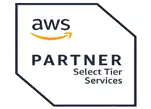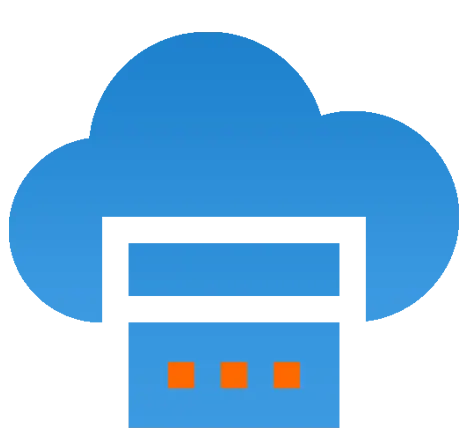 Server
Colocation
Server
Colocation
 CDN
Network
CDN
Network
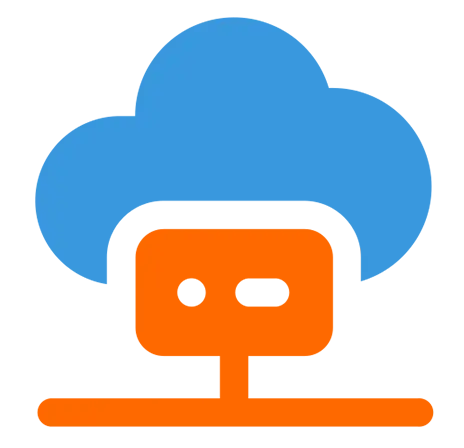 Linux Cloud
Hosting
Linux Cloud
Hosting
 VMware Public
Cloud
VMware Public
Cloud
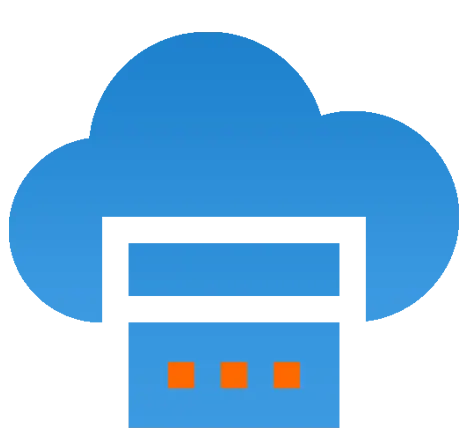 Multi-Cloud
Hosting
Multi-Cloud
Hosting
 Cloud
Server Hosting
Cloud
Server Hosting
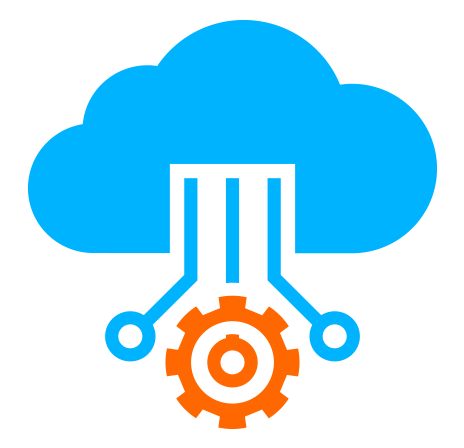 Kubernetes
Kubernetes
 API Gateway
API Gateway

In networking, resolving a host name from an IP address is essential for diagnosing connectivity issues, managing network resources, and improving security. This process, known as reverse DNS lookup, helps identify the domain name associated with a given IP address. Understanding how to perform this lookup is crucial for system administrators, cybersecurity professionals, and developers.
This guide provides step-by-step methods to resolve a host name from an IP address using various tools and techniques, ensuring a smooth and efficient workflow.
The nslookup command is a built-in tool in Windows, Linux, and macOS that allows users to query DNS records.
Steps to use nslookup for reverse DNS lookup:
Open the command prompt (Windows) or terminal (Linux/macOS).
Type the following command:
php-template
CopyEdit
nslookup
Example:
nginx
CopyEdit
nslookup 192.168.1.1
If a reverse DNS record exists, the command will return the corresponding host name.
Tip: If the lookup fails, it may indicate that a reverse DNS record is not configured for the IP address.
The host command is a simple and efficient way to perform DNS lookups in Linux and macOS.
Steps to use the host command:
Open the terminal.
Enter the following command:
php-template
CopyEdit
host
Example:
nginx
CopyEdit
host 8.8.8.8
The output will display the corresponding host name if available.
The dig (Domain Information Groper) command is a powerful tool for querying DNS servers.
Steps to perform a reverse DNS lookup with dig:
Open the terminal.
Run the following command:
php-template
CopyEdit
dig -x
Example:
nginx
CopyEdit
dig -x 8.8.8.8
Look for the PTR record in the output, which shows the resolved host name.
4. Using Online Reverse DNS Lookup Tools
If you do not have access to command-line tools, online reverse DNS lookup services can provide a quick solution.
Steps to use an online tool:
Open a web browser and search for "Reverse DNS Lookup tool."
Enter the IP address in the search field.
Click the lookup button to retrieve the host name.
Note: Ensure you use a reputable and secure website for DNS lookups.
5. Checking Reverse DNS Records in DNS Configuration
Network administrators can verify and configure reverse DNS records in their DNS settings.
To check and configure reverse DNS records:
Access your DNS management console (e.g., your cloud or hosting provider).
Navigate to the reverse DNS (PTR record) settings.
Ensure that a PTR record is set up for the IP address.
If missing, create a PTR record mapping the IP address to the correct host name.
6. Using PowerShell for Reverse DNS Lookup (Windows)
Windows users can utilize PowerShell to perform a reverse DNS lookup.
Steps to use PowerShell:
Open PowerShell by searching for "PowerShell" in the Windows start menu.
Run the following command:
css
CopyEdit
[System.Net.Dns]::GetHostEntry("
Example:
css
CopyEdit
[System.Net.Dns]::GetHostEntry("8.8.8.8")
The result will display the resolved host name if available.
Common Issues and Troubleshooting
No Host Name Found
The IP address may not have a reverse DNS record.
The DNS server may not be configured to support reverse lookups.
Slow DNS Resolution
Check your DNS server settings.
Flush the DNS cache using:
Windows: ipconfig /flushdns
Linux/macOS: sudo systemd-resolve --flush-caches
Permission Denied Errors
Ensure you have the necessary network permissions.
Check firewall settings that might be blocking DNS queries.
Conclusion
Resolving a host name from an IP address is a fundamental task in networking and IT management. Whether you use built-in command-line tools like nslookup, host, or dig, online lookup tools, or configure reverse DNS records manually, understanding these methods helps improve network diagnostics and security.
For enterprises and businesses requiring robust cloud networking solutions, Cyfuture Cloud offers high-performance, scalable, and secure cloud services. With expert support and advanced DNS management tools, Cyfuture Cloud ensures seamless networking operations. Explore Cyfuture Cloud today to enhance your IT infrastructure and optimize your business's digital performance.

Let’s talk about the future, and make it happen!
By continuing to use and navigate this website, you are agreeing to the use of cookies.
Find out more