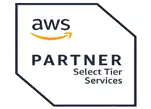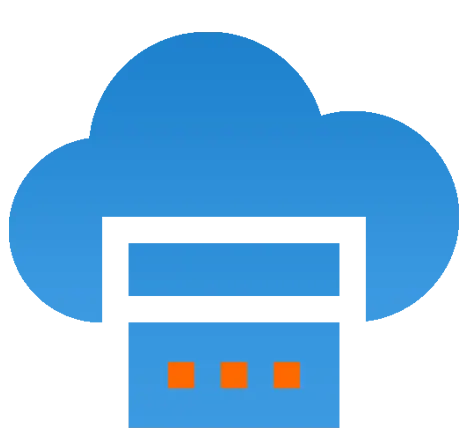 Server
Colocation
Server
Colocation
 CDN
Network
CDN
Network
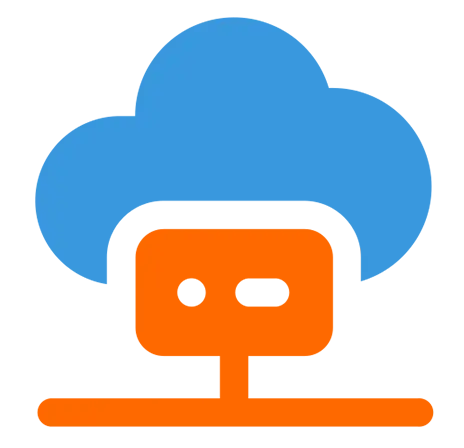 Linux Cloud
Hosting
Linux Cloud
Hosting
 VMware Public
Cloud
VMware Public
Cloud
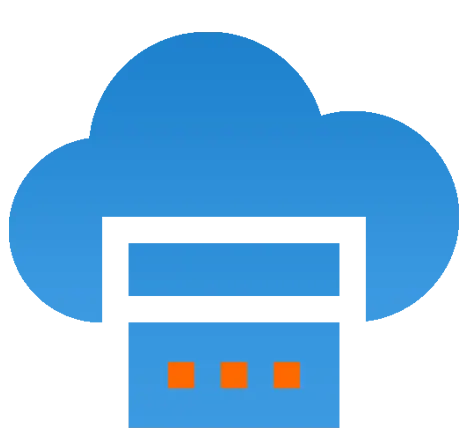 Multi-Cloud
Hosting
Multi-Cloud
Hosting
 Cloud
Server Hosting
Cloud
Server Hosting
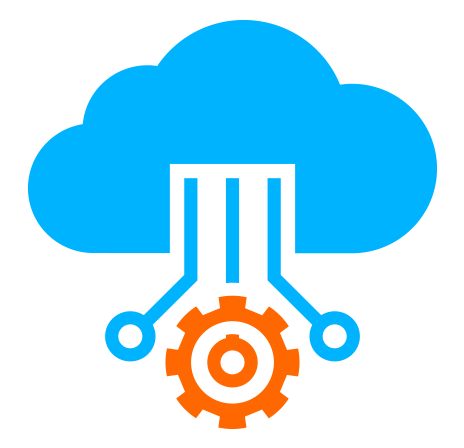 Kubernetes
Kubernetes
 API Gateway
API Gateway

Migrating your help desk system can be a daunting task, especially if you’re concerned about data integrity, system downtime, or compatibility. However, if you're planning to move your help desk operations to Hesk Hosting, you're in luck. Hesk is a lightweight, user-friendly, and efficient help desk software that makes the transition process relatively smooth—provided you follow the right steps.
This guide will walk you through everything you need to know to migrate your help desk to Hesk Hosting easily, from preparation and backup to installation and data import.
Why Choose Hesk Hosting?
Before diving into the migration, it’s worth understanding why Hesk Hosting is a popular choice:
Lightweight and fast: Ideal for small to medium-sized businesses.
Easy-to-use interface: Simplifies support ticket management.
No hidden costs: Hesk is free, and Hesk Hosting providers offer affordable plans.
Self-hosted control: Full control over data and configurations.
Customizable: Add-ons and integrations are easy to implement.
Secure environment: Most Hesk Hosting services come with SSL, firewall, and daily backups.
Pre-Migration Checklist
Preparation is key to a successful migration. Here’s a list of tasks to complete before starting:
Determine the current software (e.g., Zendesk, Freshdesk, OSTicket).
List the features and data structures you're currently using (e.g., tickets, users, attachments, categories).
Identify any custom scripts or integrations.
Download a full export of your help desk database.
Backup file attachments and other important assets.
Make sure the backup format is compatible or convertible to MySQL (Hesk uses MySQL databases).
Ensure the host supports PHP (5.3–8.1) and MySQL (5+).
Look for one-click Hesk installers or pre-configured environments.
Check for support, uptime guarantees, and security features.
Inform your team of planned downtime or limited access during migration.
Communicate the expected timeline and new system overview.
Step-by-Step Migration Process
Here’s a breakdown of the key steps involved in migrating your help desk to Hesk Hosting.
Use Softaculous or a similar tool in your hosting control panel to install Hesk with one click.
Alternatively, download Hesk from https://www.hesk.com and manually upload it to your server.
Create a new MySQL database and user if installing manually.
Follow the web-based installation wizard and complete setup.
Export your current help desk users and categories.
Use tools like phpMyAdmin or custom scripts to import the data into Hesk's database structure.
If importing manually, make sure to match column formats correctly.
Use Hesk’s admin panel to verify user roles, permissions, and department settings.
Tickets are typically stored in a database table; map your existing ticket data to Hesk’s table structure (hesk_tickets, hesk_replies, etc.).
Convert any timestamps or status codes to Hesk-compatible formats.
Upload attachments to the /attachments/ directory in your Hesk installation.
Update ticket entries to point to the correct file paths.
Set up email piping or POP3/IMAP fetching in Hesk's settings.
Test email delivery and auto-responses.
Update mail server credentials, if necessary.
Rebuild your old automation rules such as auto-assignments, priority escalation, or SLA timers.
Use custom scripts or cron jobs if needed, as Hesk supports basic automation via PHP.
Post-Migration Tasks
Once migration is complete, the job isn’t over. Here are some essential post-migration tasks:
Create test tickets from both the frontend and email.
Check category routing, response templates, and ticket updates.
Test file uploads/downloads and user notifications.
Point your help desk domain (e.g., support.yoursite.com) to the new Hesk hosting server.
Ensure DNS propagation has completed before going live.
Provide training on the Hesk interface and features.
Share a quick-reference guide or internal wiki.
Use server logs and monitoring tools to keep track of CPU/memory usage.
Optimize PHP and MySQL settings for better speed, if necessary.
Enable SSL (HTTPS).
Set proper file permissions.
Keep Hesk updated with the latest patches.
Limit admin access via IP or two-factor authentication (if available).
Troubleshooting Common Issues
Here are some issues you might encounter and how to resolve them:
|
Issue |
Cause |
Solution |
|
Blank page after installation |
PHP error or misconfigured database |
Check error_log, verify PHP version |
|
Tickets not importing correctly |
Mismatched data fields |
Recheck database columns and field formats |
|
Email piping not working |
Incorrect cron job or email settings |
Test manually and review mail server logs |
|
File attachments not accessible |
Wrong file path or permissions |
Ensure proper file structure and 755 permissions |
|
User logins failing |
Password hash mismatch |
Reset passwords via Hesk or import using hashed format |
Conclusion
Migrating to Hesk Hosting doesn’t have to be complicated. With the right planning, a reliable hosting provider, and a systematic approach, you can move your entire help desk system with minimal downtime and disruption. Hesk’s simplicity and efficiency make it a fantastic choice for businesses looking to streamline support operations without the heavy costs of enterprise solutions.
If you're unsure about handling migration yourself, consider reaching out to your Hesk Hosting provider. Many offer migration assistance or even free migration services, making the transition even smoother.
By following this guide, you'll be well-equipped to execute a seamless migration and leverage the full potential of Hesk to improve your customer support operations.

Let’s talk about the future, and make it happen!
By continuing to use and navigate this website, you are agreeing to the use of cookies.
Find out more