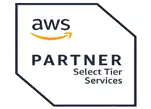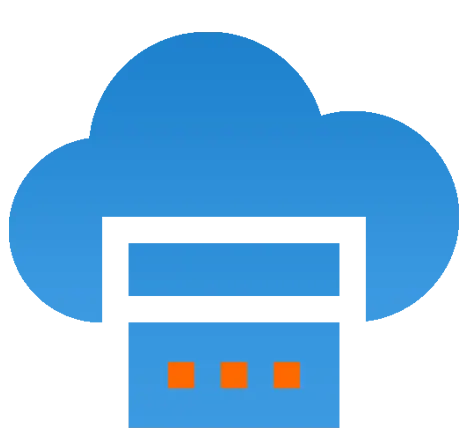 Server
Colocation
Server
Colocation
 CDN
Network
CDN
Network
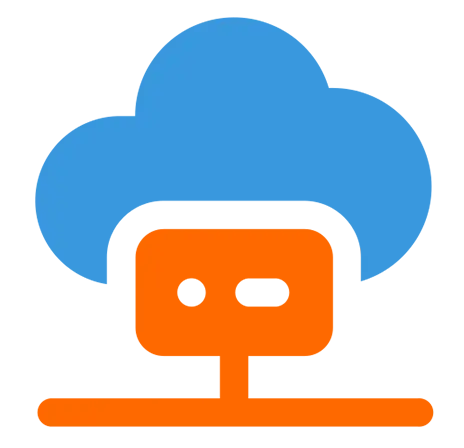 Linux Cloud
Hosting
Linux Cloud
Hosting
 VMware Public
Cloud
VMware Public
Cloud
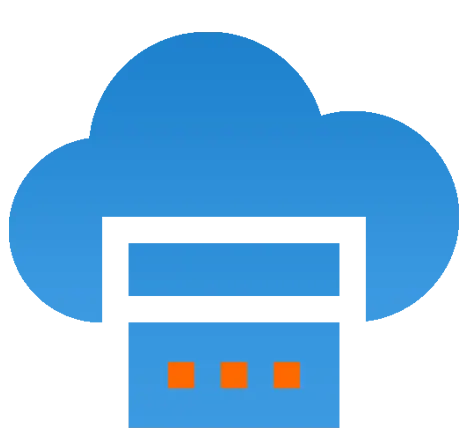 Multi-Cloud
Hosting
Multi-Cloud
Hosting
 Cloud
Server Hosting
Cloud
Server Hosting
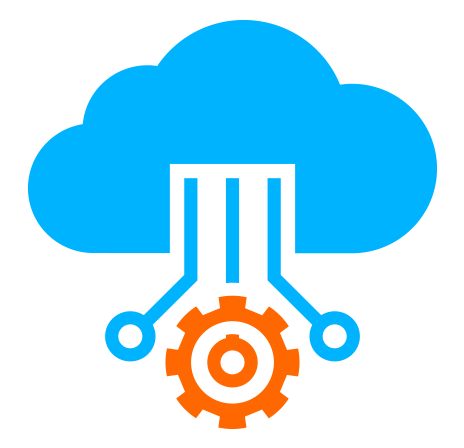 Kubernetes
Kubernetes
 API Gateway
API Gateway

When building a dynamic website or web application, the relationship between PHP and MySQL is crucial. PHP, a server-side scripting language, interacts with MySQL, an open-source relational database management system, to store and retrieve data, thus making your website interactive and data-driven. The configuration of MySQL for a PHP website is one of the foundational steps in setting up a functional web environment. It’s important to ensure the database is configured correctly to ensure smooth performance, scalability, and security.
In this guide, we will walk you through the process of configuring a MySQL database for your PHP website, providing you with a step-by-step approach. Additionally, we’ll explore the benefits of using cloud hosting for MySQL, such as Cyfuture Cloud, and how this can simplify database management while providing enhanced performance and scalability.
Did you know that over 70% of websites today use PHP and MySQL for their development? PHP is one of the most widely used scripting languages, and MySQL has become the go-to relational database for developers worldwide. According to W3Techs, PHP powers more than 79% of websites that rely on server-side scripting, and MySQL is a critical component of many of these sites. From small blogs to large e-commerce platforms, PHP and MySQL make dynamic, data-driven sites possible.
However, to ensure that your PHP website runs effectively, you must configure your MySQL database correctly. If you're hosting your website on a cloud platform like Cyfuture Cloud, which offers scalable and high-performance hosting solutions, configuring MySQL optimally becomes even more crucial. With the growing number of web applications and websites using databases to store user data, content, and preferences, the need for efficient database configuration has never been more important.
In this article, we'll break down the process of setting up a MySQL database for your PHP website, the best practices, and how choosing the right hosting can make a significant difference in performance.
Before you begin configuring MySQL for your PHP website, make sure you have the following prerequisites:
A Hosting Environment: Whether you are using shared hosting, VPS, or a cloud hosting solution like Cyfuture Cloud, make sure your hosting provider supports both PHP and MySQL.
Access to cPanel or MySQL Database Interface: Many hosting platforms, including Cyfuture Cloud, offer cPanel for easy management of databases. If your hosting provider does not provide cPanel, you can access MySQL via the command line or other database management tools.
A PHP Script or Website: You should already have a PHP-based website or web application set up that will connect to the MySQL database.
Once you have these prerequisites in place, you can begin the actual configuration process.
The first step in configuring MySQL for your PHP website is to create a new database where all your website's data will be stored.
Log in to your Hosting Control Panel (cPanel): For cloud hosting platforms like Cyfuture Cloud, log into your Cyfuture Cloud control panel or cPanel.
Navigate to MySQL Databases: In cPanel, you’ll find the “MySQL Databases” section under the Databases category.
Create a New Database: In the MySQL Databases section, enter a name for your new database and click the Create Database button. The name should be related to your website or project for easy identification.
Note the Database Name: After creating the database, make sure to note the database name. You will need it when configuring your PHP script.
Now that you have a MySQL database, the next step is to create a user who will have permission to access and interact with this database.
Create a MySQL User: Under the MySQL Databases section in cPanel, scroll down to the “MySQL Users” section. Enter a username and password for the new user. Be sure to choose a strong password to enhance security.
Assign User Privileges: After creating the user, scroll down to the “Add User to Database” section. Select the user you created and the database you want them to access. Assign the necessary privileges for the user (usually ALL PRIVILEGES), which will allow the user to interact with the database fully.
Save Changes: Click Add to save the user and their privileges. Note the username and password for later use in your PHP configuration.
Now that you’ve created the database and user, you need to establish a connection between your PHP website and the MySQL database.
Create a Database Connection Script: In your PHP files, create a script to connect to the MySQL database. Use the following code:
|
$servername = "localhost"; // Typically "localhost", but may vary based on your host $username = "your_mysql_username"; // Your MySQL username $password = "your_mysql_password"; // Your MySQL password $dbname = "your_database_name"; // Your database name // Create connection $conn = new mysqli($servername, $username, $password, $dbname); // Check connection if ($conn->connect_error) { die("Connection failed: " . $conn->connect_error); } echo "Connected successfully"; ?> |
Replace Placeholder Values: Replace the placeholder values with your actual MySQL username, password, and database name. Save this script and upload it to your server.
Test the Connection: Visit the script in your browser to ensure that your PHP script can successfully connect to the MySQL database. If there are any issues, check your credentials and ensure that MySQL is running properly on your server.
Now that your website is connected to the MySQL database, the next step is to configure it to interact with the database.
Create Tables in the Database: Use PHP to create tables within your MySQL database to store data. You can use a PHP script to execute SQL commands that create tables. For example:
|
$sql = "CREATE TABLE Users ( id INT(6) UNSIGNED AUTO_INCREMENT PRIMARY KEY, username VARCHAR(30) NOT NULL, email VARCHAR(50), reg_date TIMESTAMP )"; if ($conn->query($sql) === TRUE) { echo "Table Users created successfully"; } else { echo "Error creating table: " . $conn->error; } |
Insert Data into Tables: Use SQL commands within your PHP script to insert data into your MySQL database. Here’s an example of inserting a user into the Users table:
|
$sql = "INSERT INTO Users (username, email) VALUES ('JohnDoe', 'john@example.com')"; if ($conn->query($sql) === TRUE) { echo "New record created successfully"; } else { echo "Error: " . $sql . " } |
Retrieve Data from MySQL: Finally, configure your website to retrieve data from MySQL. Use PHP to query the database and display the results:
|
$sql = "SELECT id, username, email FROM Users"; $result = $conn->query($sql); if ($result->num_rows > 0) { while($row = $result->fetch_assoc()) { echo "id: " . $row["id"]. " - Name: " . $row["username"]. " - Email: " . $row["email"]. " } } else { echo "0 results"; } |
While configuring MySQL for your PHP website, it’s essential to consider optimization for better performance. Here are some tips:
Use Indexing: Index frequently queried columns to speed up searches and reduce the load on your MySQL server.
Optimize Queries: Write efficient SQL queries by avoiding SELECT * and using WHERE clauses to limit the data retrieved.
Cache Results: Use caching mechanisms like Memcached or Redis to cache query results and reduce the load on the MySQL server.
If you're using cloud hosting, like Cyfuture Cloud, the platform will automatically offer scalability and performance optimization features to further enhance your website’s performance.
Configuring MySQL for your PHP website is an essential step to ensure that your website functions smoothly, can handle data efficiently, and is scalable. By following the steps outlined above, you can establish a connection between PHP and MySQL, create and interact with databases, and optimize your website’s performance.
Cloud hosting solutions like Cyfuture Cloud provide an excellent environment for hosting PHP and MySQL websites. They offer high performance, scalability, and security features that are critical for websites that rely heavily on databases. Whether you are running a small blog or a large e-commerce site, ensuring that your MySQL database is properly configured will help your PHP website perform efficiently and scale as your business grows.

Let’s talk about the future, and make it happen!
By continuing to use and navigate this website, you are agreeing to the use of cookies.
Find out more