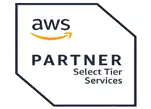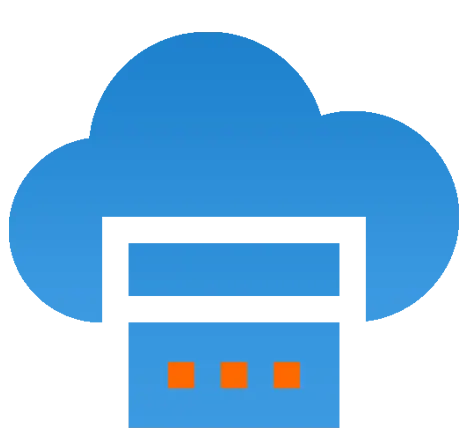 Server Colocation
Server Colocation
 CDN Network
CDN Network
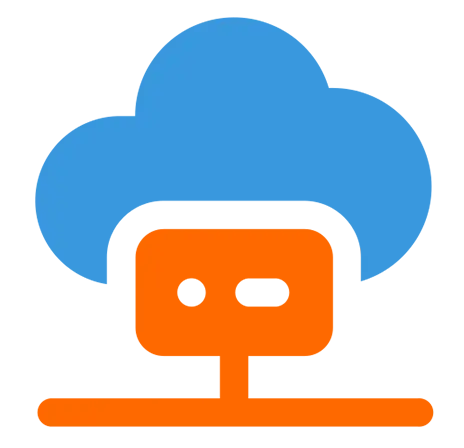 Linux Cloud Hosting
Linux Cloud Hosting
 VMware Public Cloud
VMware Public Cloud
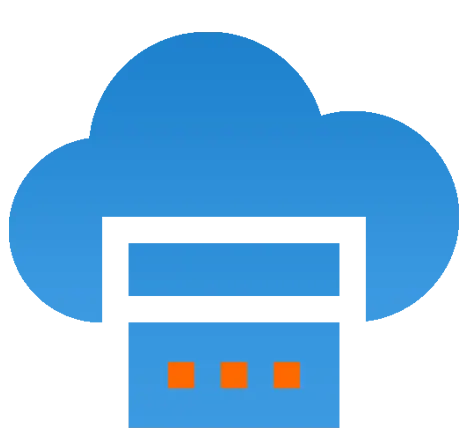 Multi-Cloud Hosting
Multi-Cloud Hosting
 Cloud Server Hosting
Cloud Server Hosting
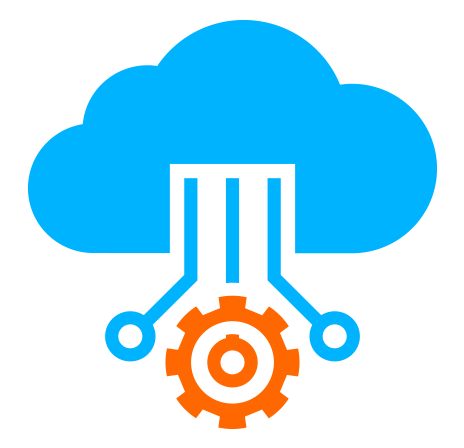 Kubernetes
Kubernetes
 API Gateway
API Gateway

chrome://net-internals is a powerful, built-in diagnostic tool available in the Google Chrome browser that provides detailed insights into network activity, including sockets and connections. It allows developers, IT professionals, and advanced users to monitor, analyze, and troubleshoot network operations at a granular level. This knowledgebase article explains how to access the sockets and connections information within chrome://net-internals, why it is useful, and how to interpret the data to troubleshoot network issues effectively in Cyfuture Cloud environments.
Accessing chrome://net-internals
Open Google Chrome on your computer.
In the address bar, type chrome://net-internals/ and press Enter.
The Net Internals interface will open, showing multiple tabs such as Events, DNS, Sockets, and Connections.
For direct access to sockets, you can also type chrome://net-internals/#sockets in the address bar.
Similarly, the Connections tab can be accessed by clicking the Connections section within the interface.
Understanding the Sockets Tab
The Sockets tab in chrome://net-internals provides an overview of all active TCP connections (sockets) established by the browser. It helps users view the current state of these sockets, including whether they are idle, in use, or waiting to be closed.
Key Features:
List of Active Sockets: Shows all open sockets with their unique identifiers.
Socket States: Indicates the status of each socket (e.g., established, idle, closing).
Protocol Information: Details the protocol being used on each socket, such as TCP or TLS.
Ability to Flush Socket Pools: A button called “Flush socket pools” lets you close all the current sockets, forcing the browser to open fresh connections on the next requests.
Use Cases in Cyfuture Cloud:
In cloud hosting environments like Cyfuture Cloud, persistent socket connections can sometimes cause problems, such as hanging requests or stale connections to cloud-hosted applications. Flushing socket pools forces new connections, which can help diagnose if connection reuse is causing issues with data loading or performance.
Steps to View and Manage Sockets:
Navigate to the Sockets tab.
Review the list of open sockets and their states.
If you want to ensure new connections, click “Flush socket pools” to close all existing sockets.
Reload or revisit your web application or cloud service to observe fresh socket creation and network activity.
Understanding the Connections Tab
The Connections tab complements the Sockets tab by displaying detailed information about each network connection established by Chrome. This includes HTTP/HTTPS connections and status codes, helping diagnose connectivity and data transfer problems.
Key Features:
List of all connections made by the browser.
Details of connection states and status codes.
Information on protocols like HTTP/2 or QUIC used.
Helps identify issues like slow connections, failed handshakes, or terminated connections.
Use Cases in Cyfuture Cloud:
For cloud-hosted applications or websites running on Cyfuture Cloud, the Connections tab can help pinpoint where connection failures or delays occur. It is useful for troubleshooting issues from slow page loads to broken API calls caused by network problems.
How to Use:
Select the Connections tab within chrome://net-internals.
Examine each connection's status and protocol.
Watch out for connections marked with errors or frequent reconnect attempts.
Use this data to inform troubleshooting of cloud service connectivity issues or guide support queries.
Additional Tips for Using chrome://net-internals
Capture Real-Time Events: The Events tab logs detailed network-related events in real-time, allowing chronological monitoring of socket activity and connection changes.
DNS Diagnostics: The DNS tab lets users view and flush DNS cache entries, which can affect site accessibility and cloud service performance.
Combining with Chrome DevTools: While chrome://net-internals provides deep diagnostics, Chrome’s Developer Tools (DevTools) Network panel also offers real-time monitoring of network requests, including WebSocket traffic, headers, timing, and failures for complementary troubleshooting.
Why Use chrome://net-internals in Cyfuture Cloud?
Cyfuture Cloud customers use chrome://net-internals to:
Diagnose persistent connection or socket reuse issues affecting application performance.
Flush socket and DNS caches to test fresh network interactions.
Analyze network-level problems impacting cloud-hosted web applications.
Gain insights into HTTP/2, QUIC, and TLS connection states relevant to modern cloud environments.
Provide detailed network logs and connection states to Cyfuture Cloud support for faster issue resolution.
Summary
chrome://net-internals remains a valuable tool for deep network diagnostics in Google Chrome, especially useful for cloud hosting professionals managing complex web applications. By accessing the Sockets and Connections tabs, Cyfuture Cloud users can view active TCP connections, inspect their status, and perform actions like flushing socket pools to troubleshoot connection issues effectively. Combined with DNS and event monitoring features, chrome://net-internals empowers cloud developers and administrators to maintain smooth connectivity and diagnose performance bottlenecks in modern cloud infrastructures.
For advanced cloud users and developers on Cyfuture Cloud, mastering chrome://net-internals is an essential skill for ensuring reliable, high-performance network interactions with cloud-hosted services.
This technical overview enhances understanding of how to inspect sockets and connections in chrome://net-internals, aiding troubleshooting and optimizing network performance in Cyfuture Cloud deployments.

Let’s talk about the future, and make it happen!
By continuing to use and navigate this website, you are agreeing to the use of cookies.
Find out more