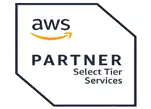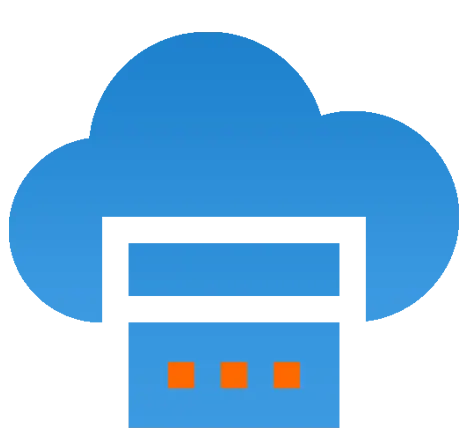 Server Colocation
Server Colocation
 CDN Network
CDN Network
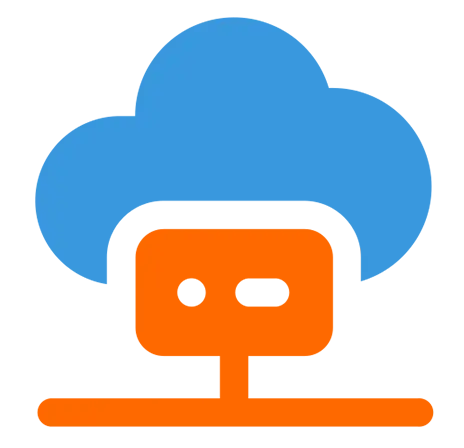 Linux Cloud Hosting
Linux Cloud Hosting
 VMware Public Cloud
VMware Public Cloud
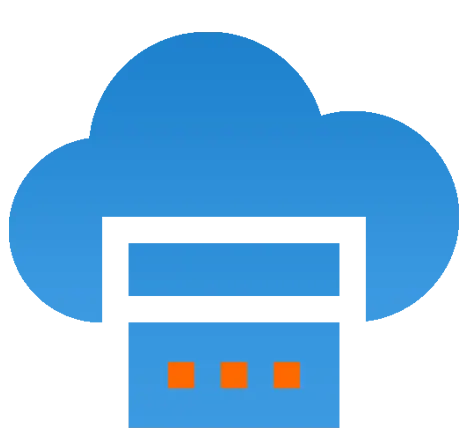 Multi-Cloud Hosting
Multi-Cloud Hosting
 Cloud Server Hosting
Cloud Server Hosting
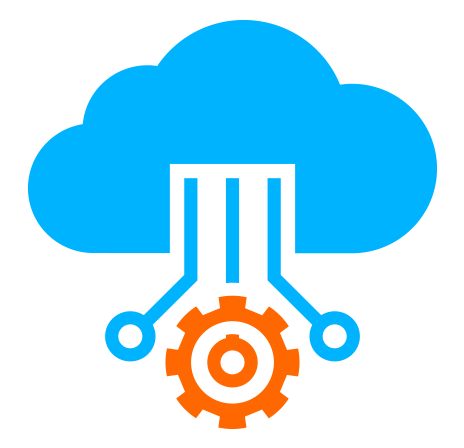 Kubernetes
Kubernetes
 API Gateway
API Gateway

Imagine trying to reach a destination, but you don’t know the route, and your GPS suddenly stops responding. That’s what it feels like when the Traceroute command doesn’t respond. You’re trying to trace the network path to a destination—maybe your Cyfuture Cloud server or your business’s website hosted in the cloud—and you’re left with... silence. No hops. No data. Just a blinking terminal window or a string of asterisks.
In an age where network latency can make or break user experience, and downtime directly affects revenue, understanding what’s going on beneath the surface is crucial. With cloud infrastructure forming the backbone of modern digital operations, especially with platforms like Cyfuture Cloud delivering scalable hosting solutions, every millisecond counts.
According to Cisco’s Annual Internet Report, by 2025, there will be 75 billion connected devices globally. That’s a staggering amount of traffic—and just as many possible points of failure in the network chain. When something as fundamental as Traceroute doesn't respond, it’s not just an inconvenience—it’s a red flag.
So what exactly causes Traceroute to stall or remain unresponsive? And more importantly, how do you fix it? Let’s unpack the reasons and explore practical, cloud-smart solutions.
Before we get into the reasons why Traceroute might not be working, let’s revisit what it actually does.
Traceroute (or tracert in Windows) is a command-line tool that maps the path packets take to reach a destination. It works by sending packets with incremental TTL (Time To Live) values and recording the IP addresses and response times of each hop.
When it works correctly, you get a detailed view of your packet's journey—valuable information for troubleshooting slow connections, unreachable servers, or delays in your cloud infrastructure.
But when it doesn’t respond, the problem could be anywhere—your device, your ISP, a misconfigured firewall, or even the destination itself.
Most Traceroute utilities rely on ICMP (Internet Control Message Protocol) packets. If any device or firewall along the path is configured to block ICMP traffic, the packet won’t get a reply, and you’ll see either Request Timed Out or a string of * * * in your output.
This is especially common in enterprise environments, cloud networks, or strict security-first data centers, including cloud-hosted services that prioritize DDoS protection.
Solution:
Check firewall rules on both ends. If you're using Cyfuture Cloud, ensure ICMP is allowed in the security group/firewall settings for diagnostics. If you're tracing to an external server, try using alternative tools like mtr or pathping which can offer better visibility.
Here’s something most casual users don’t realize—Traceroute behaves differently on Windows and Linux/macOS.
Windows uses ICMP Echo Requests.
Linux/macOS often uses UDP or TCP packets to high-numbered ports.
That means, depending on the OS, you might be using a method that’s being silently dropped by intermediate routers or firewalls.
Solution:
Try switching the protocol. On Linux, use:
traceroute -I www.cyfuture.com
The -I switch forces ICMP mode, which might work better across certain networks, especially cloud-based firewalls.
If your server is behind a Content Delivery Network (CDN) or load balancer, Traceroute might never actually reach the final destination. You’ll only see the path to the edge network, after which it stops responding.
This setup is common for cloud services that use advanced routing for speed and security—like Cyfuture Cloud’s managed hosting infrastructure.
Solution:
Instead of tracing to a domain name, try using the direct IP address of the server (if available) to bypass the abstraction layer. Alternatively, use diagnostic tools provided by your cloud hosting provider.
Modern routers and firewalls are smart. They often rate-limit ICMP responses to avoid being overwhelmed by diagnostic tools. So if you’re running multiple Traceroutes in quick succession, or if many users are doing the same, the responses might be throttled or blocked.
This is common in enterprise cloud and multi-tenant cloud environments where resources are shared.
Solution:
Wait and try again after some time. Use ping first to see if the server is reachable. If you're on Cyfuture Cloud, leverage built-in dashboards to monitor connectivity instead of overloading the network with diagnostics.
Sometimes, the issue is closer to home than you think. If your local network router is misconfigured, or your ISP blocks certain types of traffic (like UDP Traceroute packets), Traceroute may never even make it out of your home or office.
Solution:
Try Traceroute on a different network (mobile hotspot, VPN).
Test with a different tool like ping, mtr, or even web-based Traceroute tools.
If it works elsewhere, the issue is likely local. You may need to talk to your network admin or ISP.
Whether you're running workloads on AWS, Azure, or Cyfuture Cloud, these tips will help you troubleshoot Traceroute issues more efficiently in cloud-native environments:
Use cloud-native monitoring tools: Tools like Cyfuture’s Cloud Insights Panel can provide real-time traffic logs and latency analytics.
Whitelist diagnostic IPs temporarily: In firewalls or security groups, allow temporary ICMP access to diagnose issues.
Use TCP-based Traceroute: Some firewalls are configured to allow HTTP traffic but block ICMP. Using TCP Traceroute can help.
For Linux:
sudo traceroute -T -p 80 www.cyfuture.com
This uses TCP on port 80 (HTTP), which is more likely to pass through firewalls.
If Traceroute just doesn’t work no matter what, here are some tools that might be better suited for your scenario:
MTR (My Traceroute) – Combines ping and traceroute in a dynamic display.
WinMTR – GUI-based version for Windows users.
Pathping – A more advanced version of Traceroute + Ping (Windows only).
Visual Traceroute Tools – Web-based or graphical utilities that offer more digestible outputs.
Cloud-based diagnostic tools – If you're using Cyfuture Cloud, make use of their monitoring dashboard, which can show traffic flow, latency, and bottlenecks without manual CLI tools.
A non-responsive Traceroute doesn’t always mean something is broken—it just means something is hiding, filtered, or rerouted. And in today's cloud-powered world where privacy, security, and performance optimizations are deeply woven into infrastructure, that’s more common than ever.
Whether you're managing your own apps or relying on Cyfuture Cloud to host your workloads, understanding why Traceroute fails—and knowing what to do next—can save time, stress, and possibly money.
Instead of giving up after a few failed hops, dig deeper. Try different protocols. Use smarter tools. Leverage your cloud provider’s diagnostic features. The route to understanding your network isn’t always direct—but with the right approach, it’s absolutely traceable.

Let’s talk about the future, and make it happen!
By continuing to use and navigate this website, you are agreeing to the use of cookies.
Find out more