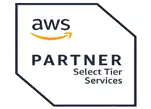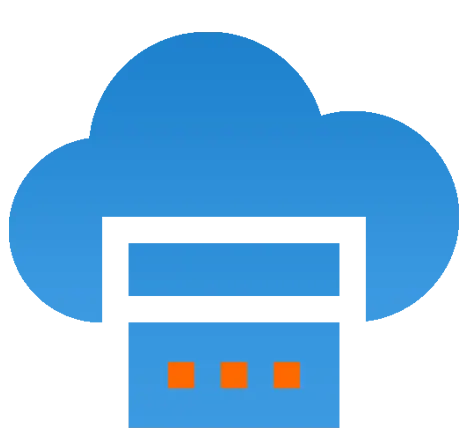 Server
Colocation
Server
Colocation
 CDN
Network
CDN
Network
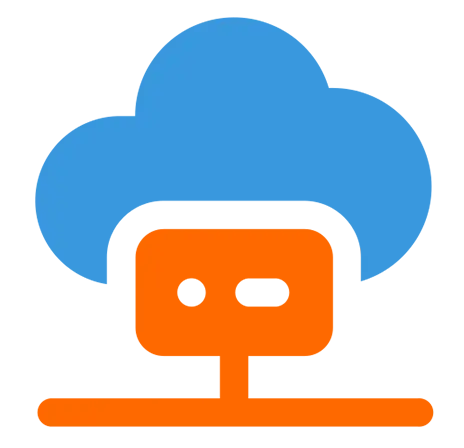 Linux Cloud
Hosting
Linux Cloud
Hosting
 VMware Public
Cloud
VMware Public
Cloud
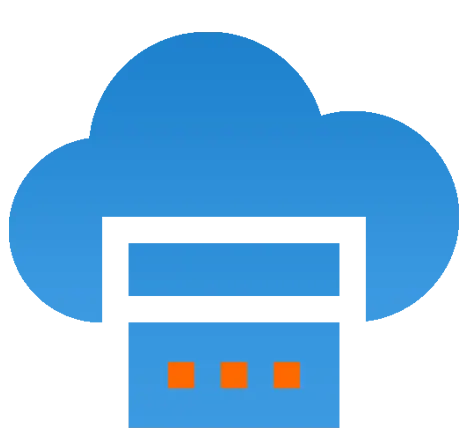 Multi-Cloud
Hosting
Multi-Cloud
Hosting
 Cloud
Server Hosting
Cloud
Server Hosting
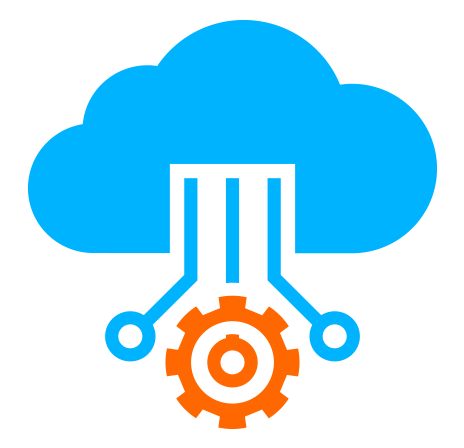 Kubernetes
Kubernetes
 API Gateway
API Gateway

Java is a widely-used programming language essential for many software applications. To develop and run Java applications, downloading and properly setting up the Java Development Kit (JDK) on your computer is the first and fundamental step. This guide provides a detailed step-by-step process to download, install, and configure Java on popular operating systems, primarily focusing on Windows, with notes on macOS and Linux.
Downloading Java JDK
Visit the Official Oracle Java Website
Open a web browser and navigate to Oracle’s official Java SE Development Kit download page at https://www.oracle.com/java/technologies/javase-downloads.html. This page contains the latest Java versions certified for production use.
Choose the Appropriate JDK Version and OS
Select the most recent stable JDK version or the version you require for your projects. Then select the installer matching your operating system—Windows, macOS, or Linux. For Windows, typically download the 64-bit installer labeled with “x64” for most modern machines.
Accept License Agreement and Download
Click the download link for your system and accept the Oracle Binary Code License Agreement or similar terms presented. The download will start, saving an executable installer file (for Windows, an .exe file) to your local downloads folder.
Installing Java on Windows
Launch the Installer
Locate the downloaded JDK installer, usually in the “Downloads” folder, such as jdk-XX_windows-x64_bin.exe, and double-click to run it. If prompted by User Account Control, approve the operation.
Follow the Installation Wizard
The Java installation wizard opens. Click “Next” to proceed. You may be given an option to change the installation directory; the default is typically C:\Program Files\Java\jdk-[version]. It is generally safe and recommended to use the default unless you have specific requirements.
Complete Installation
Click “Install” to start copying files. The progress dialog will show the installation status. Once completed, click “Close” to finish the process.
Configuring Java Environment Variables on Windows
Set JAVA_HOME Variable
To run Java from any command prompt window or development environment, set the JAVA_HOME environment variable pointing to the JDK installation folder. This guides other software to the Java runtime and development tools.
Right-click the Windows “Start” button and select “System.”
Click on “Advanced system settings,” then the “Environment Variables” button.
Under “System variables,” click “New.”
For Variable name, enter JAVA_HOME. For Variable value, input the Java JDK installation path, e.g., C:\Program Files\Java\jdk-XX (replace XX with your version number).
Edit the PATH Variable
Still under “System variables,” find and select the Path variable, then click “Edit.” Add a new entry by clicking “New” and input %JAVA_HOME%\bin. This step lets you run Java commands from any command prompt without specifying the full path.
Verifying Java Installation
Open Command Prompt
Launch the Command Prompt (search “cmd” from Start) and type the following commands to check your setup:
java -version
javac -version
If the setup is correct, these commands will display the installed Java runtime and compiler versions. If an error or “command not found” appears, re-check your environment variable settings.
Java Installation on macOS and Linux (Summary)
For macOS, download the .dmg installer from the Oracle downloads page and follow the GUI installation steps. Set JAVA_HOME by adding export statements to shell profiles (~/.bash_profile or ~/.zshrc).
On Linux, download the .tar.gz package, extract it, and move it to an appropriate directory (e.g., /opt). Set JAVA_HOME and update PATH in shell configuration files like ~/.bashrc or ~/.zshrc. Commands to verify Java versions are the same.
Additional Tips
To uninstall older or insecure Java versions on Windows, Oracle’s installer offers an option to remove them during the installation of newer JDKs.
Choose the Oracle JDK for production use, but OpenJDK alternatives exist if preferred.
For enterprise or development environments, IDEs like Eclipse or IntelliJ IDEA also detect JAVA_HOME once configured.
Always download Java from official sources to prevent security risks.
Conclusion
Downloading and setting up Java involves carefully selecting the right installer, completing the graphical installation wizard, and configuring system environment variables so that your operating system recognizes the Java tools from anywhere in the command line. Proper verification ensures a successful setup ready for Java development and execution. This foundational setup is crucial for a smooth coding experience and enables comprehensive Java applications to be built and run efficiently.
This step-wise guide covers the essentials for Windows and briefly addresses other platforms, helping developers and users initiate their Java journey with confidence and clarity.

Let’s talk about the future, and make it happen!
By continuing to use and navigate this website, you are agreeing to the use of cookies.
Find out more