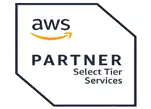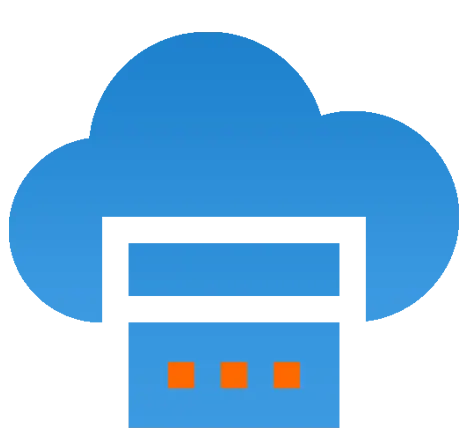 Server
Colocation
Server
Colocation
 CDN
Network
CDN
Network
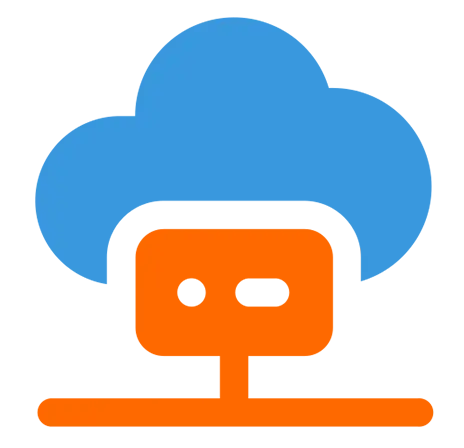 Linux Cloud
Hosting
Linux Cloud
Hosting
 VMware Public
Cloud
VMware Public
Cloud
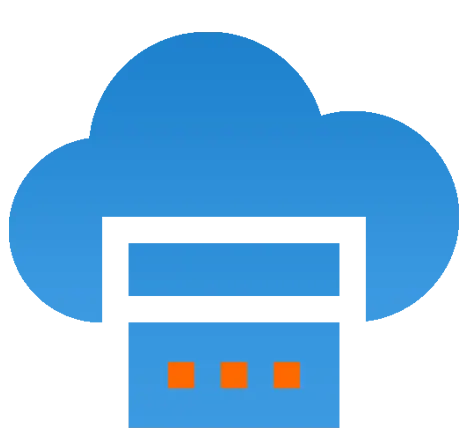 Multi-Cloud
Hosting
Multi-Cloud
Hosting
 Cloud
Server Hosting
Cloud
Server Hosting
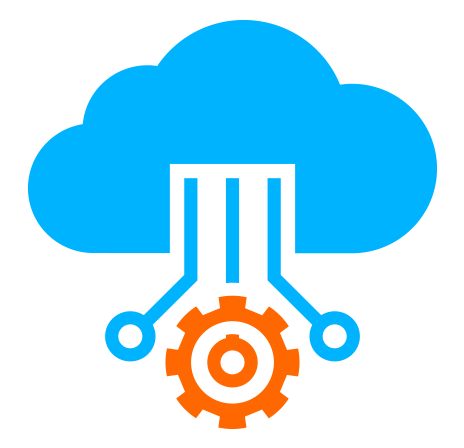 Kubernetes
Kubernetes
 API Gateway
API Gateway

Enabling SSH access for both new and existing cPanel accounts is a straightforward process. Here’s how you can do it:
Log in to WHM:
Access your WHM (Web Host Manager) using your root or reseller credentials.
Create a New Account:
Navigate to Account Functions > Create a New Account.
Fill in the required details (domain, username, password, email, etc.).
Enable SSH Access:
Under the Settings section, ensure that the Shell Access option is set to /bin/bash (or your desired shell) to enable SSH access for the account.
Complete the account creation process.
Log in to WHM:
Access your WHM as before.
List Accounts:
Navigate to Account Functions > List Accounts.
Edit Account:
Find the account you want to enable SSH for and click on the cP (cPanel) icon next to the account to access its settings.
Modify Account:
Click on the Modify Account option.
Scroll down to the Shell Access section.
Select /bin/bash (or your desired shell) from the dropdown to enable SSH access.
Save Changes:
Click on Save to apply the changes.
Firewall Settings: Ensure that your server's firewall allows SSH connections (usually on port 22).
Public Key Authentication: For better security, consider setting up public key authentication instead of password-based logins.
SSH Client: Use an SSH client (like PuTTY for Windows or Terminal for macOS/Linux) to connect to your server using the credentials of the cPanel account.
That’s it! SSH access should now be enabled for the specified cPanel account. If you encounter any issues, reach out to your hosting provider for assistance.

Let’s talk about the future, and make it happen!
By continuing to use and navigate this website, you are agreeing to the use of cookies.
Find out more