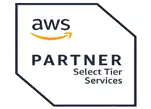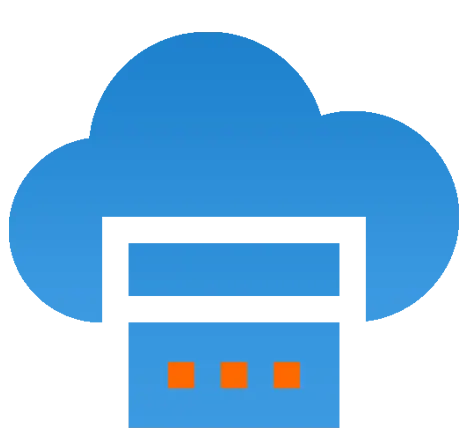 Server
Colocation
Server
Colocation
 CDN
Network
CDN
Network
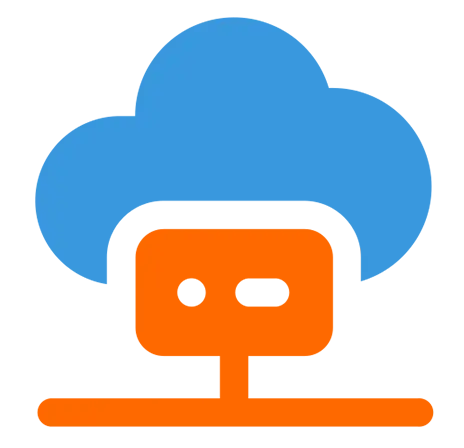 Linux Cloud
Hosting
Linux Cloud
Hosting
 VMware Public
Cloud
VMware Public
Cloud
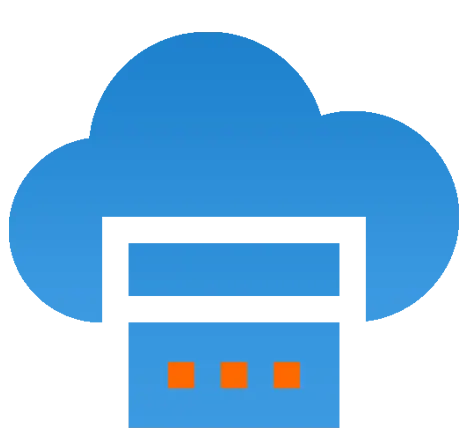 Multi-Cloud
Hosting
Multi-Cloud
Hosting
 Cloud
Server Hosting
Cloud
Server Hosting
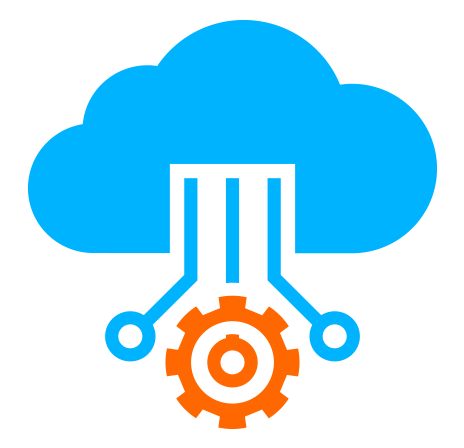 Kubernetes
Kubernetes
 API Gateway
API Gateway

Containerization has become a cornerstone of modern software development, offering developers a way to package applications and their dependencies into lightweight, portable containers. Docker, the leading containerization platform, simplifies this process and ensures that applications run consistently across different environments. For Python developers, Docker provides an excellent solution for deploying servers and applications efficiently. This knowledge base explores the step-by-step process of Dockerizing a Python server for easy deployment, along with best practices and benefits.
Before diving into the technical steps, let’s understand why containerizing a Python server is beneficial:
Environment Consistency: Docker ensures that your application runs the same way in development, testing, and production environments, eliminating the "it works on my machine" problem.
Simplified Dependency Management: All dependencies are packaged within the container, avoiding conflicts between projects.
Portability: Containers can run on any platform that supports Docker—whether it's a local machine, cloud server, or Kubernetes cluster.
Scalability: Docker makes it easier to scale applications by running multiple containers simultaneously.
Faster Deployment: Pre-built Docker images allow for quick deployment without manual setup.
To follow along with this guide, ensure you have the following:
Python Installed: A working Python application or server (e.g., Flask or FastAPI).
Docker Installed: Install Docker Desktop (for Windows/macOS) or Docker Engine (for Linux).
Basic Knowledge of Command Line: Familiarity with terminal commands is helpful.
Docker Hub Account (Optional): For pushing images to a centralized repository.
For demonstration purposes, let’s create a simple Flask-based Python server:
Create a directory for your project:
bash
mkdir python-docker-example
cd python-docker-example
Initialize a virtual environment (optional but recommended):
bash
python -m venv venv
source venv/bin/activate # On Windows: venv\Scripts\activate
Install Flask:
bash
pip install flask
Create a file named app.py with the following content:
python
from flask import Flask
app = Flask(__name__)
@app.route('/')
def hello_world():
return 'Hello, World!'
if __name__ == '__main__':
app.run(host='0.0.0.0', port=5000)
Test your server locally:
bash
python app.py
Visit http://localhost:5000 in your browser to see "Hello, World!".
The Dockerfile is a script that defines how to build your Docker image.
Create a file named Dockerfile in your project directory:
bash
touch Dockerfile
Add the following content to the Dockerfile:
text
# Use an official Python runtime as a parent image
FROM python:3.9-slim
# Set the working directory in the container
WORKDIR /app
# Copy the current directory contents into the container at /app
COPY . /app
# Install any needed packages specified in requirements.txt
RUN pip install --no-cache-dir flask
# Make port 5000 available to the world outside this container
EXPOSE 5000
# Define environment variable
ENV FLASK_APP=app.py
# Run app.py when the container launches
CMD ["python", "app.py"]
If your project has additional dependencies, create a requirements.txt file:
bash
pip freeze > requirements.txt
Update the Dockerfile to install dependencies from requirements.txt:
text
RUN pip install --no-cache-dir -r requirements.txt
5. Building and Running Your Docker Image
Build the Docker image:
bash
docker build -t python-flask-app .
Verify that the image was created:
bash
docker images
Run the container:
bash
docker run -d -p 5000:5000 python-flask-app
Test your application by visiting http://localhost:5000. You should see "Hello, World!".
6. Best Practices for Containerizing Python Applications
To ensure optimal performance and maintainability of your Dockerized Python server:
Use Lightweight Base Images:
Use slim or alpine versions of base images (e.g., python:3.9-slim) to reduce image size.
Multi-Stage Builds:
Use multi-stage builds to separate build-time dependencies from runtime dependencies.
Optimize Layer Caching:
Place frequently changing instructions (e.g., COPY . .) at the end of your Dockerfile to leverage layer caching during builds.
Avoid Hardcoding Secrets:
Use environment variables or secret management tools (e.g., AWS Secrets Manager) instead of hardcoding sensitive information.
Regularly Update Images:
Keep base images up-to-date with security patches.
7. Debugging and Testing in Containers
Debugging Inside Containers:
Access the running container’s shell:
bash
docker exec -it
Inspect logs using:
bash
docker logs
Testing Locally Before Deployment:
Use tools like docker-compose to simulate production-like environments locally.
8. Deploying Your Containerized Python Server
Once your application is containerized and tested locally, you can deploy it to various platforms:
Push to Docker Hub:
Tag your image:
bash
docker tag python-flask-app
Push it to Docker Hub:
bash
docker push
Deploy on Cloud Platforms:
Use services like AWS ECS, Google Kubernetes Engine (GKE), or Azure Kubernetes Service (AKS) for scalable deployments.
Alternatively, deploy directly on platforms like Heroku or DigitalOcean using their container support.
9. Benefits of Dockerizing Your Python Server
Portability: Run your application anywhere—local machines, staging environments, or production servers.
Consistency: Eliminate environment-specific issues by packaging all dependencies together.
Scalability: Easily scale horizontally by running multiple instances of containers.
Faster Development Cycles: Simplify testing and deployment with pre-configured containers.
Resource Efficiency: Containers are lightweight compared to traditional virtual machines.
Conclusion
Dockerizing your Python server simplifies deployment, enhances scalability, and ensures consistency across environments. By following this guide and adhering to best practices, you can create lightweight, portable containers that streamline development workflows and enable rapid deployment on any platform.
Whether you're deploying a simple Flask app or a complex microservices architecture, leveraging Docker is an essential skill for modern developers aiming to build efficient and scalable applications in today’s fast-evolving tech landscape!

Let’s talk about the future, and make it happen!
By continuing to use and navigate this website, you are agreeing to the use of cookies.
Find out more